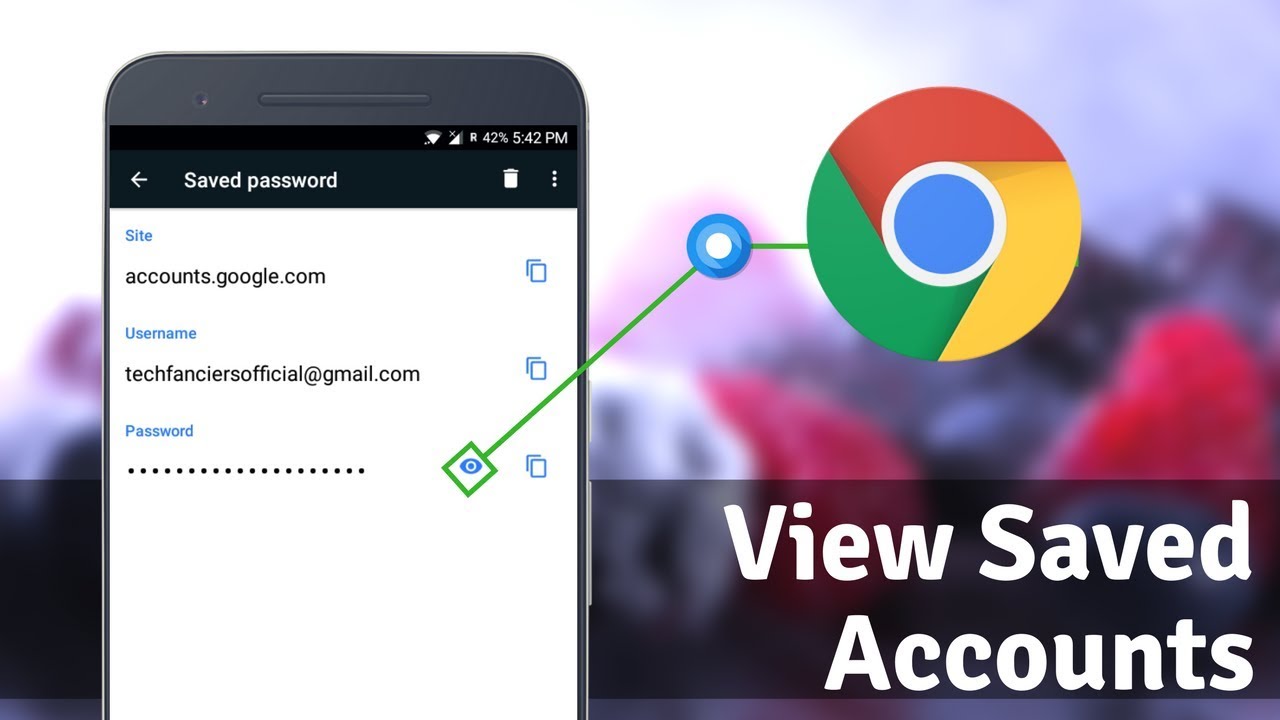|
| Usefull Tips and Tricks |
Useful Tips and Tricks About Computer You Need to Know
Computer users may or may not care about some tricks related to working with their computers, but we found nothing wrong with learning something new. The world of technology is every day developing and changing every day, so there will always be change and that means something new to learn.
Learning tips and tricks about computer will help boost productivity as it can be a shortcut while you doing tasks with your computer. These tips can also be shared with friends and family who are still learning or not doing so well with technology. the tips will hopefully help them make the work with technology and computers easier.
Some general tricks
Here are some general tips and tricks about computer that you may find useful and surely worth trying.Are you working on something that requires you to open several tabs at once? The accidentally closed tab is trivial but can be annoying at times. If this ever happened to you, press Ctrl, Shift, T and you will be able to reopen that closed tab and continue working. On Macbook what you can do is to hit Cmd, Shift, T.
Here are some general tips and tricks about computer that you may find useful and surely worth trying.Are you working on something that requires you to open several tabs at once? The accidentally closed tab is trivial but can be annoying at times. If this ever happened to you, press Ctrl, Shift, T and you will be able to reopen that closed tab and continue working. On Macbook what you can do is to hit Cmd, Shift, T.
Everyone has their own reasons to protect the files on their computer. It can be that the files are confidential, or you just do not want anybody to have access to the files because they can do something that will harm the existence of your files. But how do you protect them? you should create an encrypted archive. Install the copy of 7-Zip winRAR or for Mac, The Unarchiver, and make a new archive select the file or folder to encrypt the contents and password to protect what is inside.
Having trouble with the super bright light on your devices? Imagine if you have to work at night, this will be torture to your eyes. By enabling ‘night mode’ on all devices you own will allow you to work or use your devices comfortably even at night time. Try using F.lux, this program can be used in both Windows and Mac.
Tips in typing
Tips and tricks about computer will not be complete without the ones for typing. You must have known and used some of the common tricks in typing to cut the time and fasten your typing work. Here are some others that worth trying. To paste plain text without any formatting rather than using Ctrl, V you can use Ctrl, Shift, V instead. Next, have you ever bothered to delete letters one by one? By pressing Ctrl, backspace, you will be able to delete the whole world and not letter by letter.
Tips and tricks about computer will not be complete without the ones for typing. You must have known and used some of the common tricks in typing to cut the time and fasten your typing work. Here are some others that worth trying. To paste plain text without any formatting rather than using Ctrl, V you can use Ctrl, Shift, V instead. Next, have you ever bothered to delete letters one by one? By pressing Ctrl, backspace, you will be able to delete the whole world and not letter by letter.
loading...