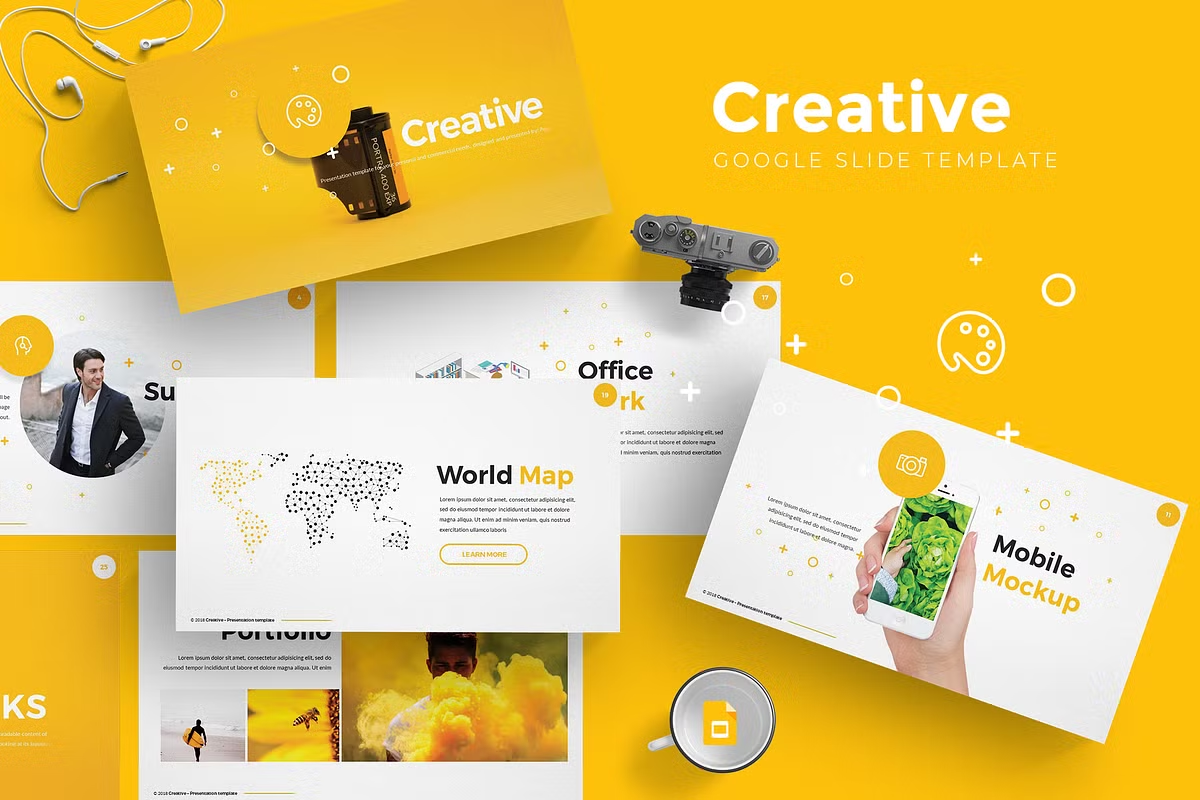 |
| Google Slide Design |
PowerPoint that We Knew
Most of us have used PowerPoint as a medium to deliver our presentations very well. PowerPoint has accompanied us for over 30 years. PowerPoint is made by Microsoft Company. Even though the other software, which is Google Slides, gains its popularity, but PowerPoint is still very widely used.
What is Google Slides
Google Slides was released in 2006, it’s quite new, isn’t it? It’s available as the forms, such as mobile apps, Windows, iOS, or web applications. It also supported by Google Chrome, Internet Explorer, Apple Safari, Mozilla Firefox, and Microsoft Edge. Google Slides is free to be used for its users. You can collaborate with everyone in the world, change it and keep in touch with chat, make an edit, or leave comment features. Automatic Save is provided every time you change something. You can also see the history or restore the previous files. What is amazing? You can convert Slides files into PowerPoint files and vice versa.
How to Use Google Slides
How to use Google Slides? As for the computer, you just need to open Slides App and you can see the “+” icon in the top left. Click that and it will lead you to a new presentation. Click “Insert” to add texts, images, lines, or shapes. You can move it where ever you want. Choose “New Slide” in the top left if you want to add a new slide. Click “Insert” and then “Animation” to add animations. Add slide transition by clicking “Slide” and then change transitions. If you want to share the file, then you can share it with the specific person by adding their email. If your friends don’t use a Google account, then they can only read the file and cannot change anything. In the comment section, your friends can make a suggestion. In the edit section, they can change, reject or accept suggestions, and also share the files to another friend.
Do you find it interesting to use Google Slides rather than PowerPoint? Now you already know how to use Google Slides and you are ready to make a great presentation ever.
loading...
