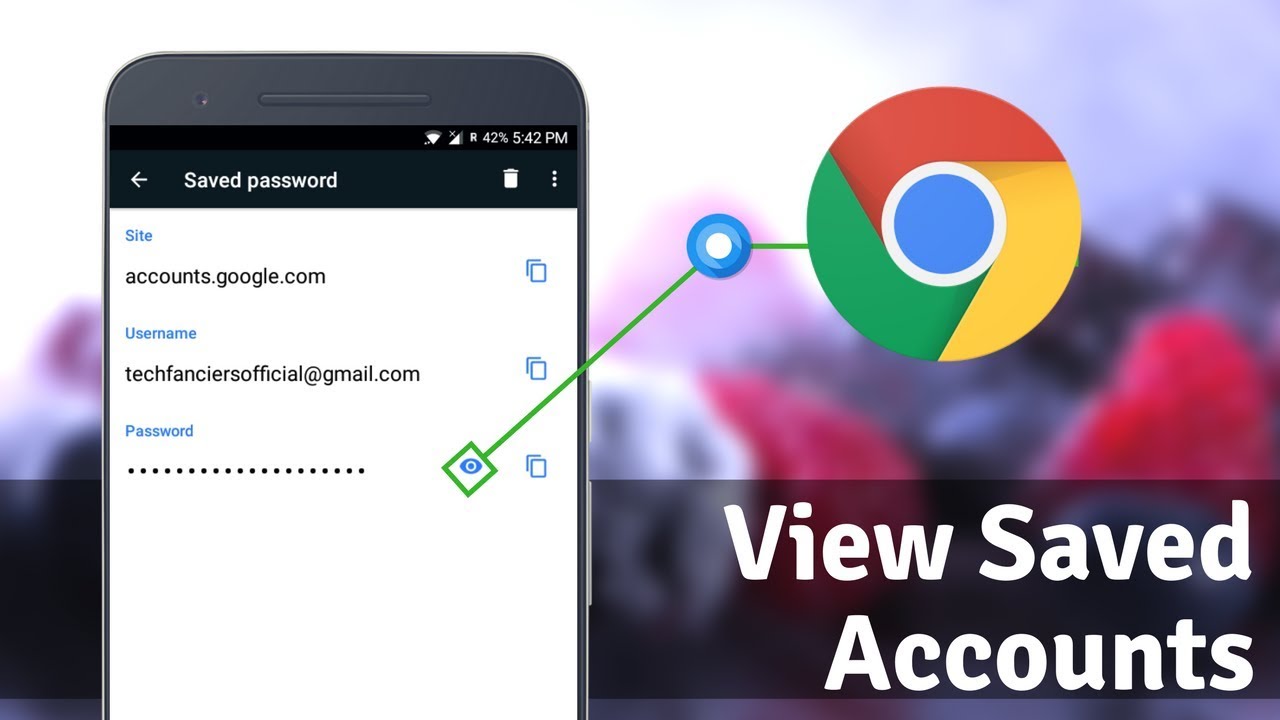 |
| Tricks |
Google Chrome may be the most popular web browser for almost all operating systems including android. One of the reasons why the searching engine is popular is because it has many features that are useful and supporting the users’ experience. One feature is that chrome has a password manager.
The password Manager
This feature allows the users to save all the passwords for the next use, so you do not have to remember all of them. The password manager allows the users to access, export and even delete the saved password. However, to do so, the users must first enter the password, pin or pattern and after that, they will be able to view saved passwords in chrome. By viewing the password, the users may wish to copy and paste without having to remember it.
If you are android users and have no idea about how to view saved passwords in chrome then here we will find out the tricks to do it. The method is easy and can be used for all versions of android. Before we get to the steps, users must make sure to log in to the Gmail account and have the latest version of Android. After you are sure, you can follow these simple tricks to be able to view the password.
The steps to view the password in Chrome
You can begin the process by opening the Chrome browser and then click on it. next, you will have to click the three dots located at the right corner at the top and click on settings when the menu pops up. From the list, click on ‘passwords’ and then turn on the ‘saved password’ under ‘basics’. If you see the ‘password’ menu then under it, select the saved passwords if you want to see more details.
The details you will see the user name, the name of the website and also the password. By tapping on the eye icon you will be able to view the password. Before you are able to view the password, you must authenticate yourself using a lock screen or fingerprint, depending on what you use in the first. The password then can be viewed after the authentication process has finished.
Those are the tricks to view saved passwords in chrome for those Android users. If you are one of them, then this step will work and you will be able to copy and paste the password to wherever you wish.
loading...